Administration #
Coordinatorr is supposed to be an internal tool for your operator group. Therefore it works on the trust system, and does not use classic login methods or user accounts.
Anyone can start and stop activations, even if they are not your own. If that kind of trust does not exist in your operator group, coordinatorr might be the wrong tool (or maybe devs will add logins and all kinds of authorization code later).
The secret to open the door #
So, open up your admin panel using the secret link you specified in your .env file during installation.
Substitute YOURKEY with the content of the ADMIN_PANEL_SECRET key from your .env file:
https://your.coordinatorr.site/adminkey/YOURKEY
Adminpanel #
Coordinatorr will present you with this admin panel:
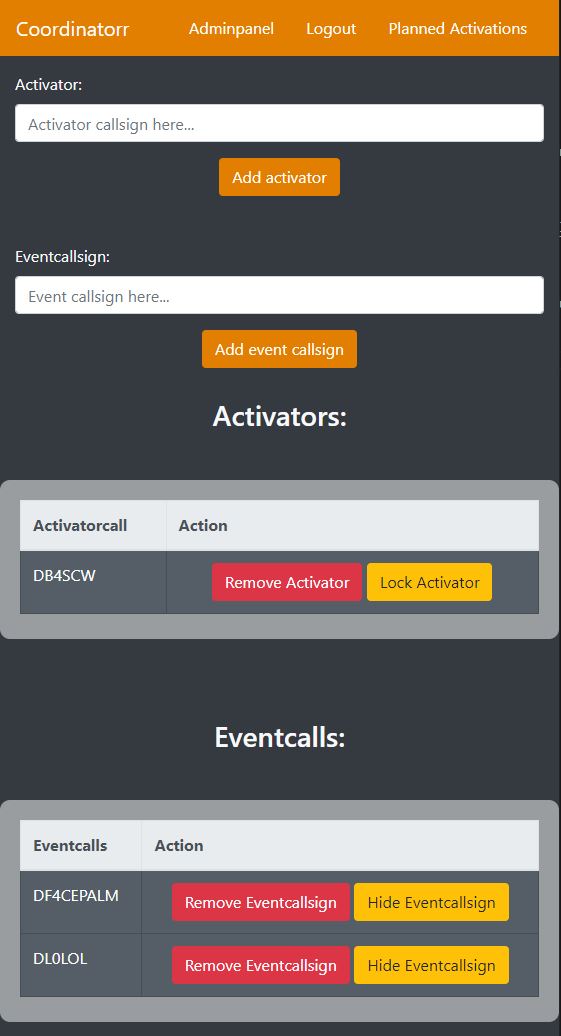
Activators #
One after the other, put in the callsigns of all activators that should be allowed to use the callsigns. Since coordinatorr is supposed to be an internal tool only and unique for every event, it is assumed that each activator may activate each event callsign.
You will see the activator table grow.
If you want to remove access of an activator, just lock or delete them using the buttons.
Eventcalls #
One after the other, put in the callsigns of all event callsigns that should be accessible to the activators. Since coordinatorr is supposed to be an internal tool only and unique for every event, it is assumed that each callsign may be activated by each activator.
You will see the event callsign table grow.
If you want to remove (or hide) any event callsign, just hide or delete it using the button.
Appmode Switch #
After install, Coordinatorr will run in Single-OP mode. This means that each callsign may only be on the air once.
Using this switch, you can change the mode of coordinatorr for legislatures allowing Multi-OP work.
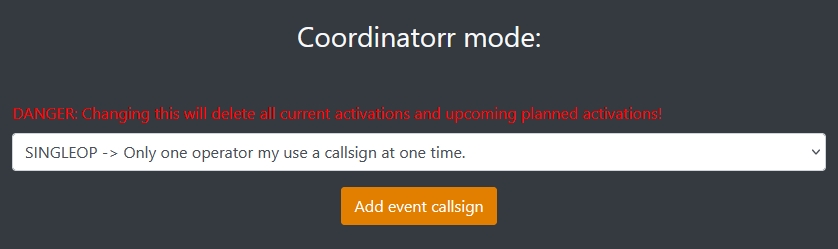
MULTIOPBAND means a callsign can be on the air with 1 signal each band, for example one operator on 20m SSB and one on 40m SSB.
MULTIOPMODE means a callsign can be on the air with 1 signal for each band AND mode, meaning one operator could run 20m SSB while another can run 20m FT8.
Please be advised that changing this mode deletes all current activations as well as all upcoming future activations. This is needed because for other modes, activations and planned activations may need additional data which would be missing for existing data objects.
Log status #
This is a function only for event calls where 1 operator (the admin operator) has to collect all the logs from the operators.
After logging in, you’ll find the menu item “Open activations” up top.

If you click that, you’ll be presented with a list of all PAST activations (which have already ended), that you have not yet marked as “log received”. Think of it like a checklist. Once the log arrives, you can push the corresponding “Log received” button to delete that entry from the list.
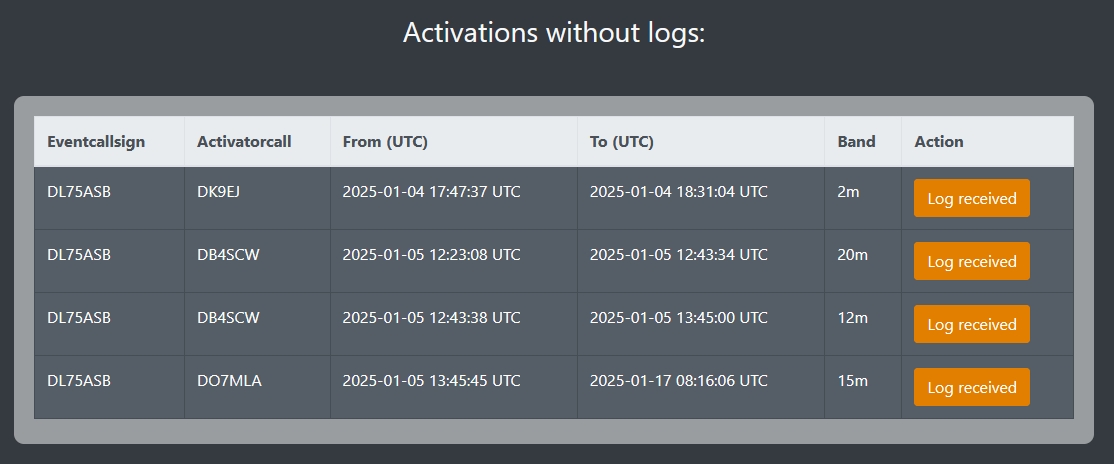
Logout #
Afterwards, logout using the top navbar.