Callsignmanagement #
Overview #
Just click “Event-Callsigns” in the top navigation bar.
If you open this the first time, you’ll only see this:
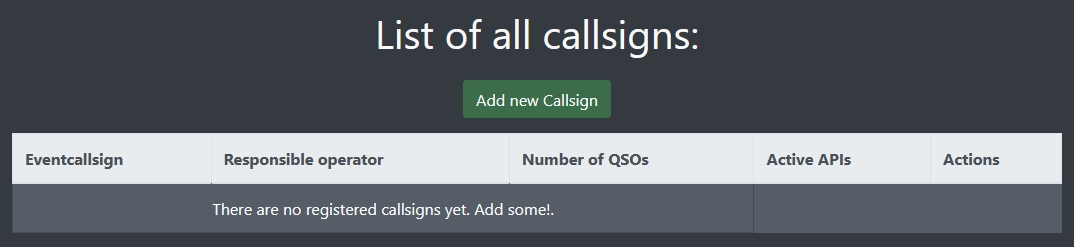
Add new event callsign #
Click on the “Add new callsign” button to reveal the creation dialogue:
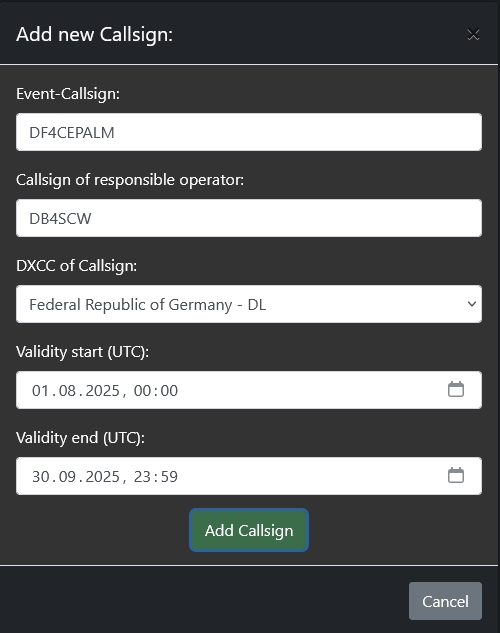
The following options can be entered:
- Event-Callsign: Easy - the event callsign you like to create.
- Callsign of responsible operator: The user who registered the callsign with their national government agency. This is just a text field. This can be a hamawardz username, but can be any other callsign as well.
- DXCC of Callsign: Which DXCC the callsign is from (needed for some award rulesets)
- Validity start: Start datetime in UTC when that callsign gets valid. If you try to upload contacts before that date, you will get errors and those QSOs will be rejected by hamawardz (mainly to prevent typos, like the year 2042 or similar things).
- Validity end: End datetime in UTC when that callsign stops being valid. If you try to upload contacts after that date, you will get errors and those will be rejected by hamawardz to prevent typos.
Click “Add callsign” and done! You can now see your new callsign in the overview:
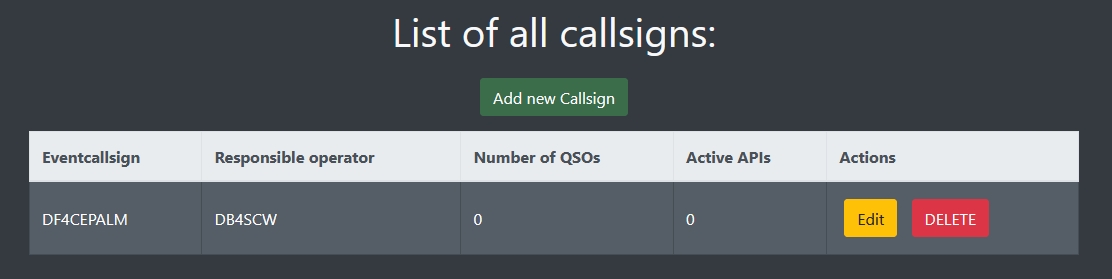
Edit Event callsign #
Enter the edit dialogue by clicking the “Edit” button on the overview page.
Event callsign data #
First, you can edit your event callsign data again. Straight forward, just like on the creation dialogue.
Upload users #
If you scroll further, you can see a list of all hamawardz users that can upload QSOs for this event callsign.
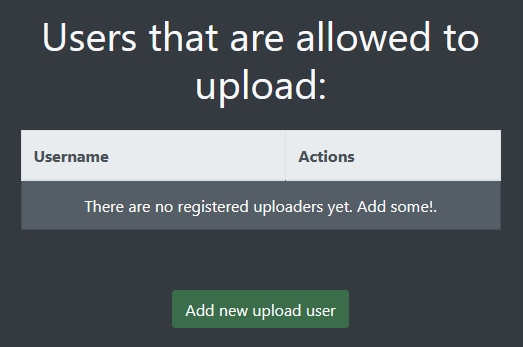
After clicking “Add new upload user”, this dialogue opens up. Just type in the username of the user you want to allow to upload and click “Add Uploader”.
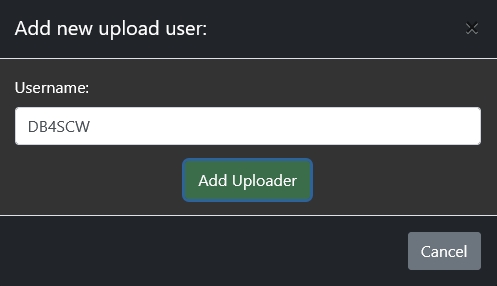
The new user will now show up in the list:
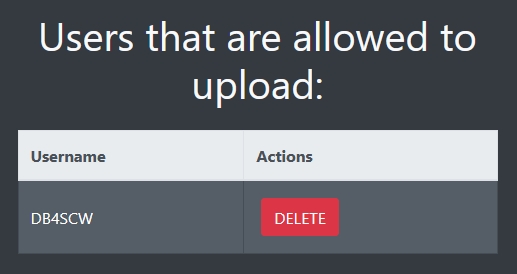
If you want to remove permission to upload for this event callsign, just click the corresponding button beside the username.
Callsign API #
Next option is a list of all APIs associated with this callsign. On a freshly created callsign, this will be empty.
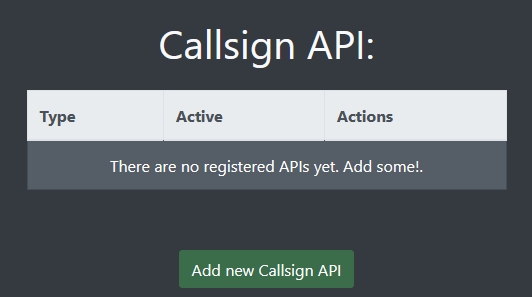
If you want to add any APIs to the event callsign, please have a look at this part of the documentation.
Add the event callsign to an event #
This is described in this part of the documentation.