Loguploads #
Overview #
Just click “Logupload” in the top navigation bar.
If you open this the first time, you’ll only see this:
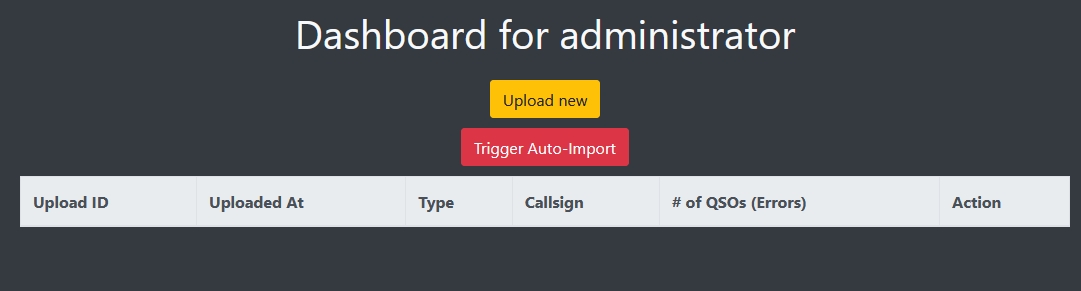
Upload a new log #
Click on “Upload new to open the upload form”.
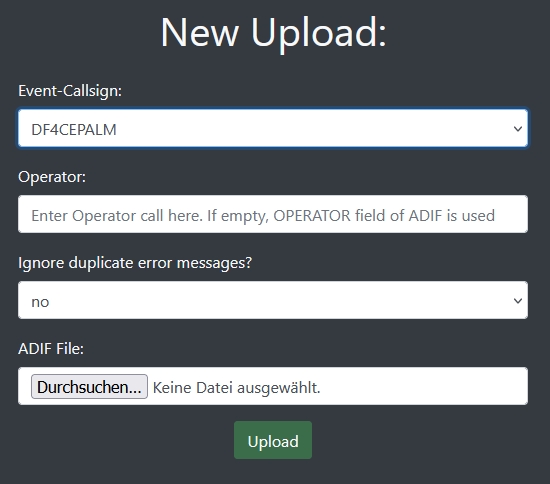
- Choose one of the callsigns you are allowed to upload for from the selector.
- If you want to overwrite the operator given in the ADIF file, you can provide an override in the next field.
- If you want to upload an ADIF containing duplicates and don’t want error messages created for each one, change this setting. For true incremental uploads, “no” is fine.
- Select your ADIF file.
- Hit “Upload”.
After successfull upload, your new upload will show up in the overview.
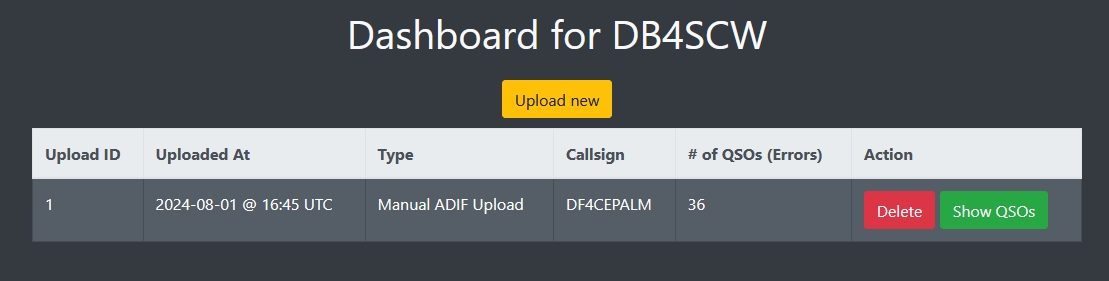
Show QSOs #
If you want to look at the correctly imported QSOs, just hit “Show QSOs”. Hamawardz will display all imported data.
Show Errors #
If there were any errors doing the import, the overview will clearly state the number of errors in red. This is also a clickable link.
Once you click on that link, hamawardz will show you all the recorded error messages. Attention: If you checked “ignore duplicate errors”, you may encounter an error number, but no errors will be displayed. In this case, all errors were duplicates.
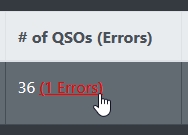
Delete uploads #
If you want to correct errors or simply uploaded a wrong file, just hit the “Delete” button next to the upload. This will delete all imported QSOs associated with that file, as well as the upload itself, so you can safely reimport corrected data.