Usermanagement #
Overview #
Just click “User-Admin” in the top navigation bar.
If you open this the first time, you’ll only see the administrator account there.
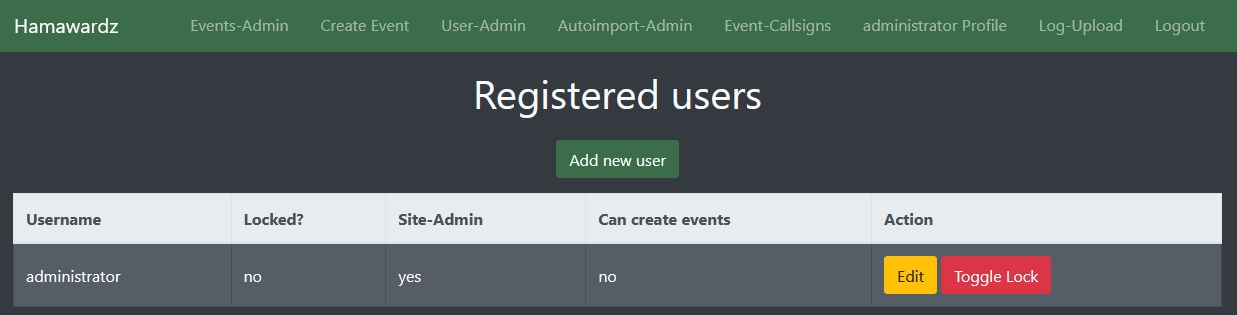
Add new user #
Click on the “Add new user” Button to reveal the user creation dialogue:
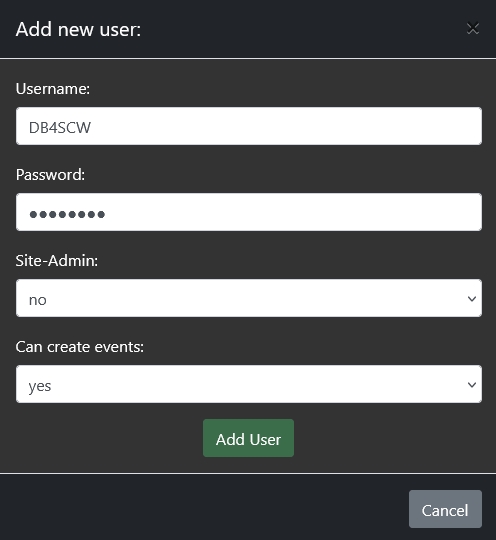
The options should be straight forward:
- Username: The users PERSONAL callsign (not the event call!)
- Password: Choose the users initial password (please make it safe)
- Site-admin: Unlocks the superpowers of the administrator user to change ANYTHING. Don’t change that to yes without a good long think.
- Can create events: If this is checked, the user can create new events on the site.
Click “Add user” and done!
Toggle user #
This function can be used to lock (/deactivate) the user and prevent them from logging in. Just click the button on the overview or enter the edit dialogue.
Reset a users password #
Just click the edit button on the overview, type in a new password and hit save!